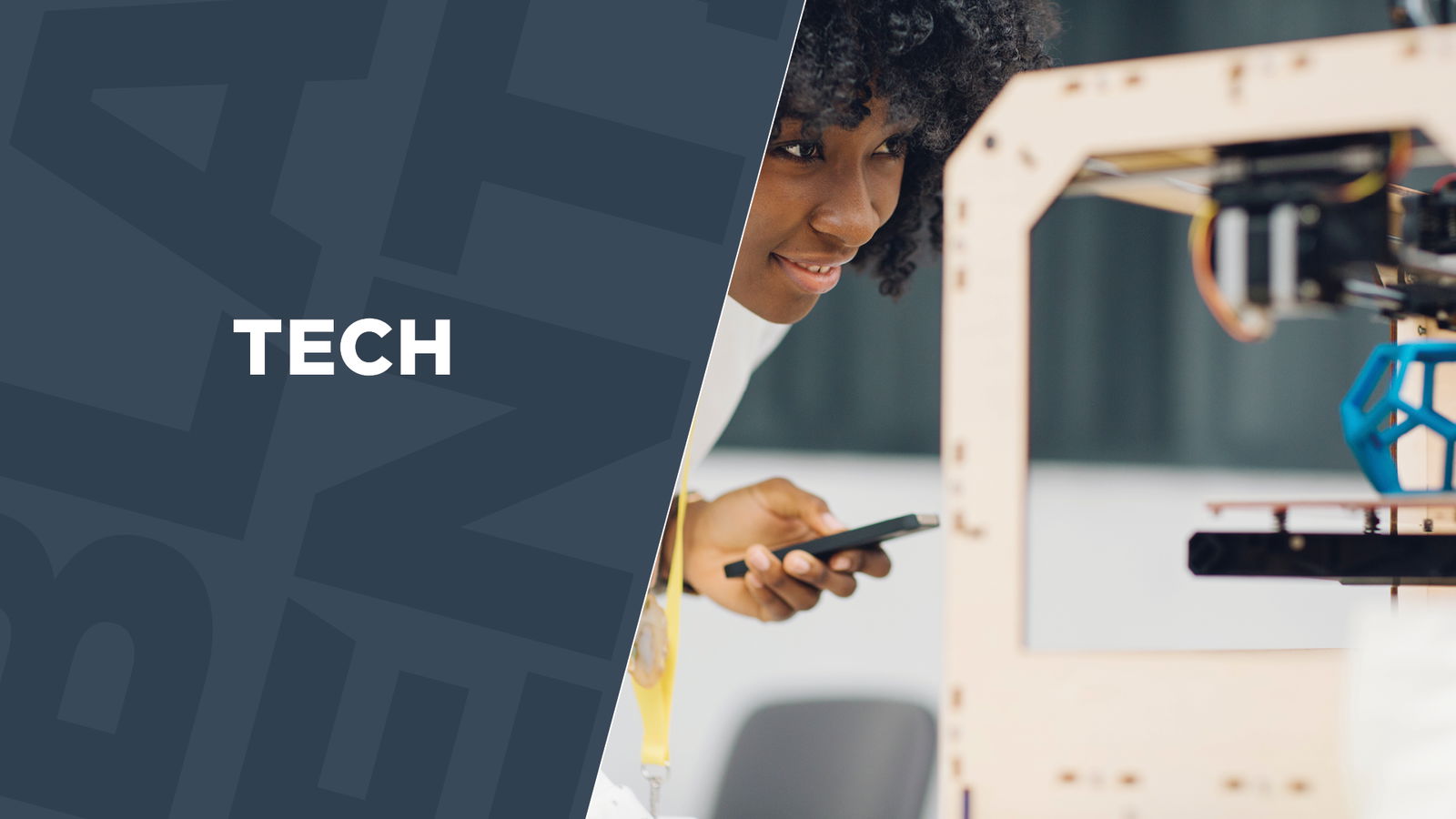
November 25, 2015
Share Your Wi-Fi With Holiday Guests Without Killing Your Connection
The holidays are a time when family and friends come from near and far to share meals, memories, and Wi-Fi.
[Related: 4 Ways to Stay Connected While Traveling]
Your Internet connection and wireless may be fine when it’s just you and your family at home. However, add on the phones, iPads, handheld games and other devices of cousins, aunts, nieces, nephews and the rest of your relatives, and it’s quite possible that your home network will turn into a mess of video buffering, dropped connections, and very slow web page loads. The more devices that connect, the worse the performance.
There are a few tweaks you can do on your home network to prepare it for company. Some of them are features already included in your existing equipment.
Enable Both Bands on a Dual-Band Router
If you have a fairly new Wi-Fi router, made within the last five years, it is probably a dual-band router. You can double-check by searching online for the make and model of the router and checking it’s technical specifications.
Dual-band routers transmit Wi-Fi at two radio frequencies: the 2.4GHz band, which has good range but can be slow, and the 5GHz band which allows for a faster connection, but does not travel as far as 2.4GHz.
To optimize wireless network performance, enable both bands of a dual-band router. For guests who are mostly just checking Facebook or texting, you can have them connect their devices to the 2.4 GHz band. For those who are video streaming or gaming, they should connect their devices to the 5GHz band.
How do you enable both, or ensure both bands are active? If you go into the wireless settings from a computer or mobile device and you see your network’s name (known as the SSID) listed twice, then the router has both bands enabled. You can confirm this by going into the router’s management settings. The way to do this varies from router to router, so check with the manufacturer of your router, but in general, you access the settings by opening a browser to the IP address of the router (typically something like http://192.168.1.1 or http://192.168.0.1).
The router will ask for a login and password. Again these credentials vary between routers, but the username and password by default is usually “admin†for the username and “admin†or “password†for the password. By the way, if you can access your router settings using the default password, change it to secure your device.
Next, you want to go into the “Wireless†settings in the management interface. There is usually a tab or link to do so. Check to ensure that both the 2.4 and 5Ghz bands are each enabled and are set to “broadcast.†Also, make sure that each band has a distinct name.
For example, if your network’s name is “MyHomeWiFi,†then the 5GHz band’s network could be “MyHomeWiFi_5.†You can also give each network different passwords. This way you can tell those who only need the slower connection to access the 2.4GHz band, and the gamers and video streamers to connect to the network with “5†at the end of its name.
(Continued on next page)