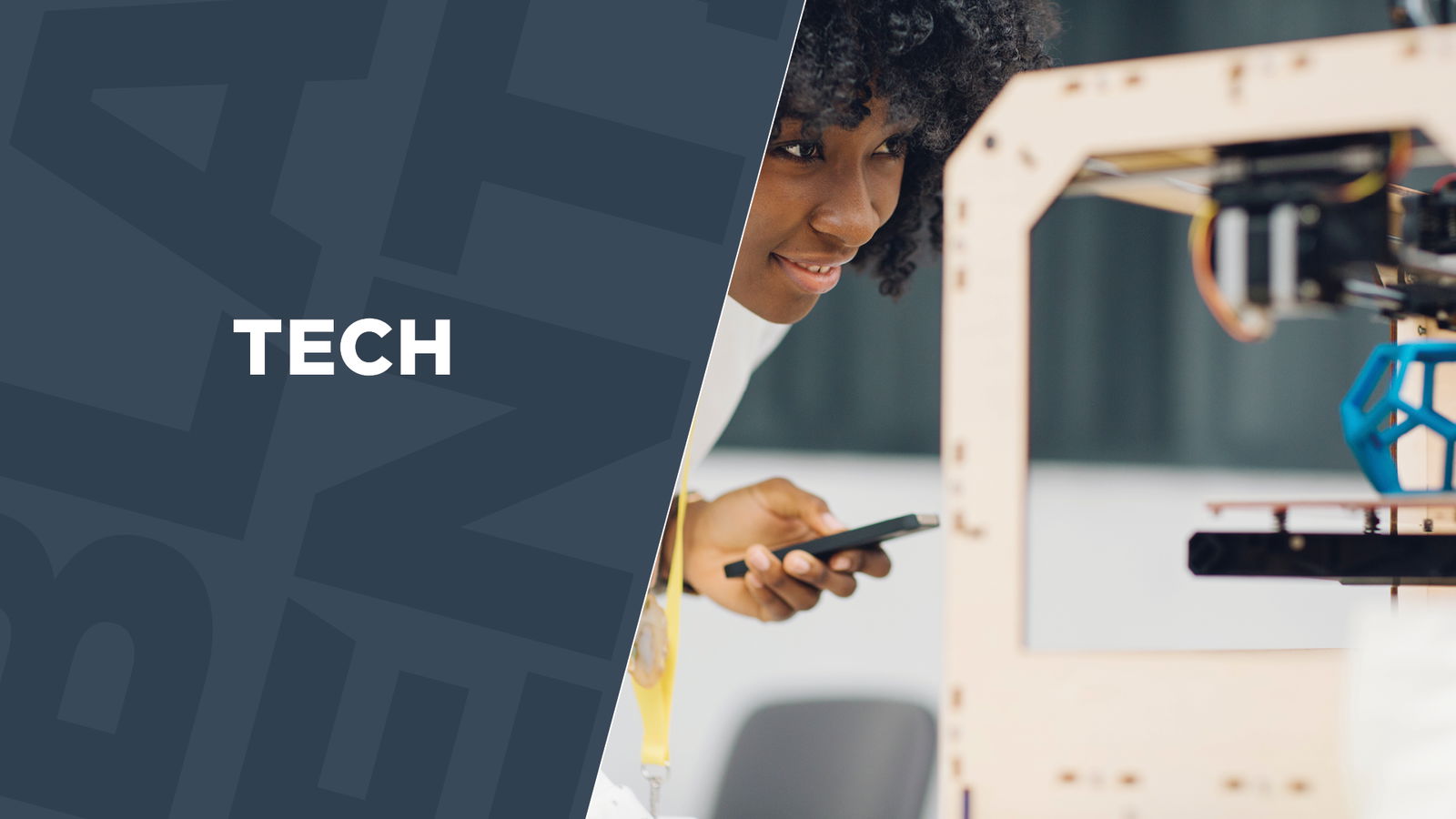It’s the time of the year for new tech. About 65% of all Americans, roughly 160 million people, are planning on buying tech gifts this holiday season. That’s a lot of gadgets.
Topping the holiday tech wish list are TVs, tablets, smartphones, notebooks/laptops, and video game consoles.
It’s tempting to connect a new piece of hardware and get right to using it after receiving it. However, there are a few tasks that should be undertaken immediately when connecting a new piece of hardware to your home (or business) network that will ensure you keep your network and other connected devices secure and running smoothly.
[RELATED: 10 STEM Gifts for Kids]
1. Change default passwords
Expecting a new Wi-Fi router, wireless range extender, network attached storage, or some other type of networking hardware for the holidays? These devices typically are set up with default passwords. That means the passwords can easily be obtained by would-be hackers by performing a simple Google search.
After connecting any new networking device, immediately change the default password or set a password for the device if the instructions state it has a blank password. The passwords are used to access the software of the device for managing. They are changed by opening a browser to the IP address of the device (an IP address is assigned to the device when it is connected to a home network that has a Wi-Fi router) and then using the default login username and password to access the device’s software.
2. Change the default administrator account
This is the second half of the above tip. In addition to changing the default password, it’s a good idea to change the default administrator username on the type of networking devices described above. Usually, the default name is “administrator†or “admin.†Change it, so that it becomes even harder for a hacker to compromise your device. Note: Some devices will not allow you to rename the administrator account; check the documentation that ships with the device.
3. Set strong passwords
Use receiving a new piece of technology as the start of using best practices when creating passwords. Research shows that the strongest passwords are comprised of poetry. Two eight-syllable lines of poetry make the hardest to crack password:
Supports a single fertilized / surveyed impose a polarized
You can use a poetry password generator to create a super-secure password. Be advised, some software won’t allow you to create such long passwords. If you need a shorter password, good practice dictates the use of mnemonics with random words, for example, changing “light gate†to “l!G3tg8Te.â€
The better practice would be to use the biometric password technology increasingly available on smartphones, tablets, laptops, and other computers such as the iPhone’s Apple Touch ID, the Microsoft Surface fingerprint reader, and the SimplePass Fingerprint Reader on HP laptops.
4. Register your device
Yes, it’s a step that many skip … but take the time to register your device. Registering a device is usually presented as an on-screen option after a device is powered on and fully booted. Registering can help you keep extend warranty info, get help, get updates, and also be contacted by the vendor if any problems are discovered with your new device.
5. Check for firmware/software updates
Many devices, including routers and game consoles, will ask if you want to perform a search for the latest software updates. Don’t skip this step. From the time the device was purchased to the time it’s in your hands, there may have been an update or new firmware released that fixes a security or performance issue.